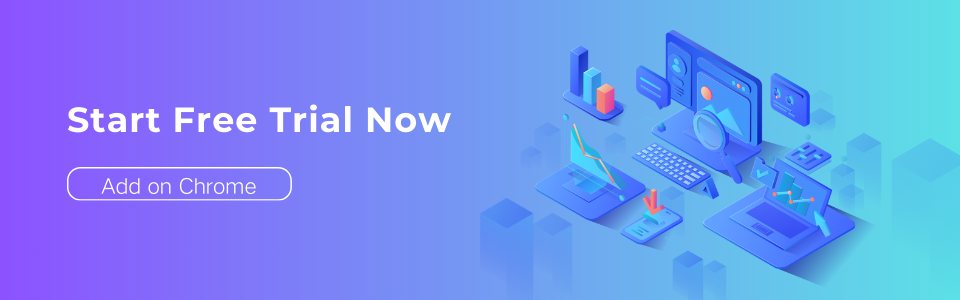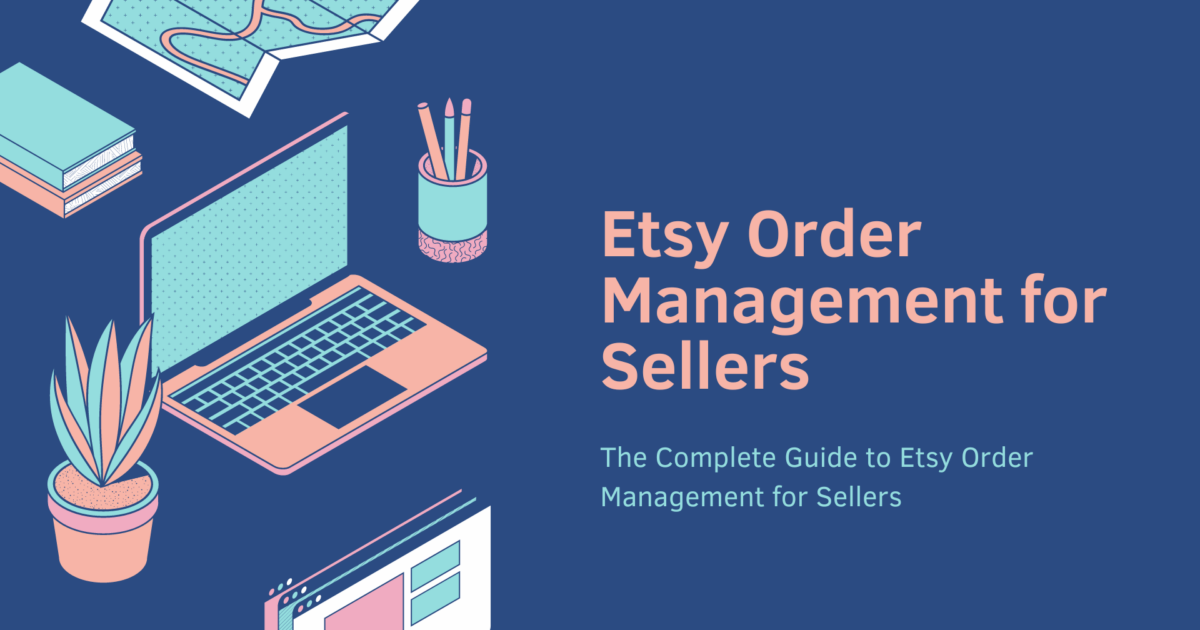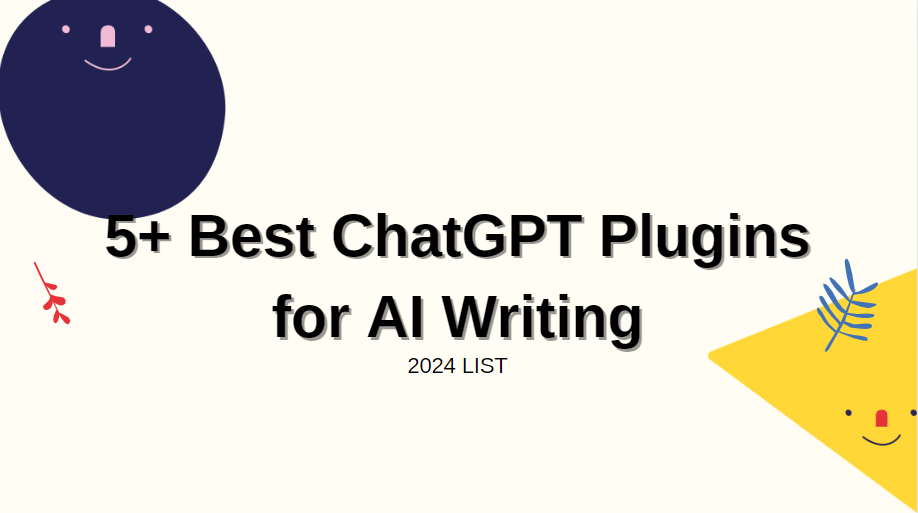WhatsApp Web Not Working in Google Chrome? Try These Methods
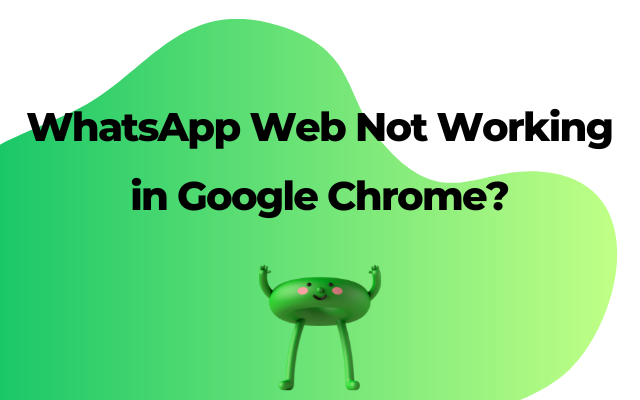
WhatsApp Web not working on Google Chrome?
No worries, follow the following steps if you are facing with relevant issues.
Is WhatsApp Having a Timeout?
WhatsApp outages, though not an everyday affair, aren't unheard of. To check if there's an issue, shoot a message to another contact or scout social media for WhatsApp outage updates. If it's an outage, all you can do is kick back and wait for WhatsApp to restore service.
Bullseye on Your Internet Connection
WhatsApp thrives on a robust internet connection. If yours is on the fritz, causing delays in sending or receiving messages, run a speed test using sites like Speedtest or Fast.com. These services can detect your upload/download speed, ping, and ISP details. Fixing your internet speed can work wonders for WhatsApp Web.
Dodging the "WiFi Wardens"
Managed WiFi networks in schools or workplaces might block access to social media, entertainment, and potentially unsafe websites, including WhatsApp Web. If you're on such a network, use a Virtual Private Network (VPN) or proxy servers to bypass restrictions and get back to enjoying WhatsApp Web.
Click and Reconnect with WhatsApp Web
Logging out and logging back in can miraculously fix temporary sync and authentication issues with WhatsApp Web. Click the three dots in the top left corner of WhatsApp Web, select "Log out," then confirm. Afterward, scan the QR code again with your smartphone to reconnect and sync chats.
Snap! Update Your Google Chrome
Google Chrome usually updates automatically, but if you've disabled updates, it might lead to compatibility and security issues. Click the three dots in the top right corner, go to "Help," and select "About Google Chrome." Chrome will scan for updates and install them. Relaunch your browser and check for improvements.
Untangle Your Linked Devices
WhatsApp Desktop and Web allow linking your account to up to five devices or browsers. Try unlinking a connected device on another browser to see if it resolves the issue. Open WhatsApp, tap the three dots, select "Linked devices," and log out the problematic device.
Wipe WhatsApp Web Cache on Chrome
A corrupted cache can cause issues with web applications. Clear Chrome's cache by clicking the three dots, selecting "Settings," going to "Privacy and Security," and clicking "Cookies and other site data." Under "See all site data and permissions," search for WhatsApp, click "WhatsApp Web," and hit "Clear data." Relaunch Chrome and sign in to WhatsApp Web to see if it works.
Conclusion
In summary, WhatsApp Web issues often stem from poor internet connectivity and cache problems. If you're on a managed WiFi network, adding the WhatsApp Web domain to the allowlist might be necessary.